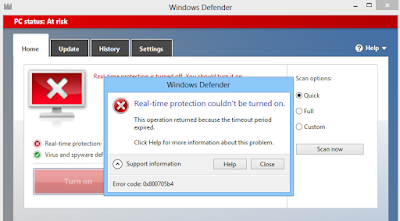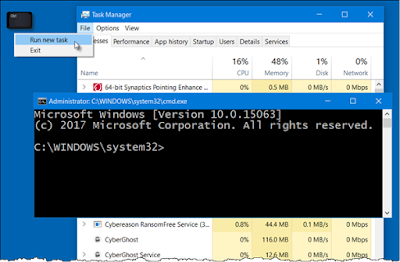Solved: You Don’t Currently Have Permission To Access This Folder In Windows 10 Error
Sometimes, when you are accessing a folder on Windows 10 computers or attempting to save a file in a folder, you might get an error message which says “Currently you don’t have permission to access this folder, click on Continue to permanently get access this folder.” However, after clicking on this Continue option, it shows a message like “You have been denied permission to access this folder. For again gaining access to this folder, you will need to use the Security tab” error. Generally, the Windows 10 shows this error when your user account doesn’t have enough permission to access the folder easily. Though, if you are the administrator on the computer or if you know the administrator password, then only you can easily fix this error by adding the required permissions to access this folder. Here we guide with some simple steps by which you can be able to fix this error without any error message. The process in detail is discussed below. Steps to Solve You Don’t Curren...