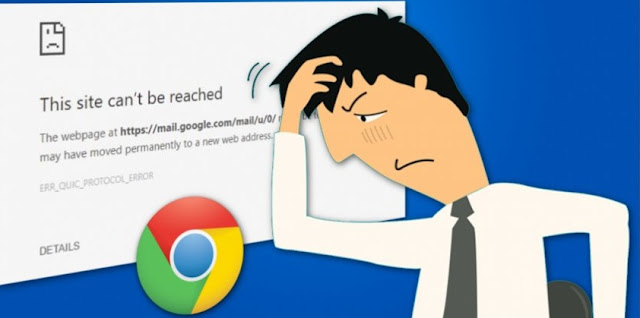How to Troubleshoot Print Spooler Service Not Running in Windows 10?
Generally, the Print Spooler Service is liable for managing all print jobs which are in turn and meant for the printer to handle it easily. If these services stop doing their work, then the printer won’t be able to print any documents, and it might be that the system won’t detect it easily. In such situation, your computer will show you following error messages which totally depend on the various circumstances: Windows cannot connect to the printer; the local Printer Spooler service is not running. The local Print Spooler service is not running properly, please restart the machine or restart the spooler. In this article, we provide you best solution to resolve this error, by following the below-given steps you can able to fix the issue in less time. We suggest you follow these steps in ascending order, as it will take fewer efforts and also save you from troubles. The steps are discussed below. Steps to Troubleshoot Print Spooler Service Not Running in Windows 10 This err...