How to Get PUBG Items on iPhone or iPad
PUBG (PlayerUnknown’s Battlegrounds) is an online play multiplayer battle royale game. With the launch of this enormous game, the world online has exploded into battle royale madness. The game is available for Windows Pc, Xbox One, Android and iOS also. Battle Royale represents all against all. This is a bit like the Hunger Games where you start with nothing and have to scavenge and collect weapons and other equipment in an island which is a mixture of an urban and rural environment. You can play in three modes solo, duo and squad; you can team up with three other players. The game time is up to 30 minutes if you’re one last standing in the ground then “Winner winner, chicken dinner.”
Gamers can use an array of Weapons items such as snipers, assault rifles, shotguns, submachine guns, pistols, side-arms and a huge assortment of other items. If you want, then you can also buy these weapons, equipments and other PUBG items.
If you’re an addicted user and want to play the game more advanced than others, then you can also purchase these fantastic items. The procedure is similar to buying an item online.
Gamers can use an array of Weapons items such as snipers, assault rifles, shotguns, submachine guns, pistols, side-arms and a huge assortment of other items. If you want, then you can also buy these weapons, equipments and other PUBG items.
If you’re an addicted user and want to play the game more advanced than others, then you can also purchase these fantastic items. The procedure is similar to buying an item online.
Here is how to be a pro-prayer of PUBG.
Quick summary:
2. Now, Tap on the ‘Menu’ button- three vertical lines icon in the top-left corner of your screen.
3. Tap ‘Store’ form the menu.
4. Tap on ‘Search’ in the Store menu. It is toward the bottom of the menu.
5. Tap on the rectangular ‘Search’ box. It is on the top-left side of your iPhone screen.
6. Now, Type “Playerunknown” and hit ‘Go’ to search.
7. Select ‘PLAYERUNKNOWN’S BATTLEGROUNDS’ from the search result. It may be on the top.
8. Under “ITEMS AVAILABLE FOR THIS GAME” tap set of icons. Scroll down to find more items and tap on it.
9. Tap ‘All’ from the tabs to view the full list, or scroll down to see popular and newly-released items in featured tab.
10. Tap on an item. To see details about the item, including its price.
11. Tap ‘Add to Cart’ to put the item in your cart.
12. Tap ‘Checkout’ when you have added all the items that you want to purchase. Or tap ‘Continue Shopping’ to add more items to your cart.
To see your cart you can also try, go to menu>tap ‘Cart.’
13. Tap ‘Add funds’ to add money. If you already have enough funds for your purchase then tap ‘Purchase’ and follow the screen instruction to verify your purchase, add the item to your PUBG inventory, and then again follow the screen instructions to make your payment.
And it’s done.
Emma Justine is a McAfee product expert and has been working in the technical industry since 2002. As a technical expert, Emma has written technical blogs, manuals, white papers, and reviews for many websites such as mcafee.com/activate.
Source: https://mcafeeoactivate.com/how-to-get-pubg-items-on-iphone-or-ipad/
Quick summary:
- Open ‘Steam Mobile’ app.
- Open ‘Menu’ and Hit ‘Store.’
- Tap ‘Search’ and Search for “PlayerUnknown’s Battlegrounds.”
- Under ‘ITEMS AVAILABLE FOR THIS GAME’ tap an icon.
- Tap on ‘Item.’
- Tap on ‘Add to Cart.’
- Tap on ‘Checkout.’
- Hit ‘Purchase’.
- Open ‘Steam’ mobile app.
2. Now, Tap on the ‘Menu’ button- three vertical lines icon in the top-left corner of your screen.
3. Tap ‘Store’ form the menu.
4. Tap on ‘Search’ in the Store menu. It is toward the bottom of the menu.
5. Tap on the rectangular ‘Search’ box. It is on the top-left side of your iPhone screen.
6. Now, Type “Playerunknown” and hit ‘Go’ to search.
7. Select ‘PLAYERUNKNOWN’S BATTLEGROUNDS’ from the search result. It may be on the top.
8. Under “ITEMS AVAILABLE FOR THIS GAME” tap set of icons. Scroll down to find more items and tap on it.
9. Tap ‘All’ from the tabs to view the full list, or scroll down to see popular and newly-released items in featured tab.
10. Tap on an item. To see details about the item, including its price.
11. Tap ‘Add to Cart’ to put the item in your cart.
12. Tap ‘Checkout’ when you have added all the items that you want to purchase. Or tap ‘Continue Shopping’ to add more items to your cart.
To see your cart you can also try, go to menu>tap ‘Cart.’
13. Tap ‘Add funds’ to add money. If you already have enough funds for your purchase then tap ‘Purchase’ and follow the screen instruction to verify your purchase, add the item to your PUBG inventory, and then again follow the screen instructions to make your payment.
And it’s done.
Emma Justine is a McAfee product expert and has been working in the technical industry since 2002. As a technical expert, Emma has written technical blogs, manuals, white papers, and reviews for many websites such as mcafee.com/activate.
Source: https://mcafeeoactivate.com/how-to-get-pubg-items-on-iphone-or-ipad/


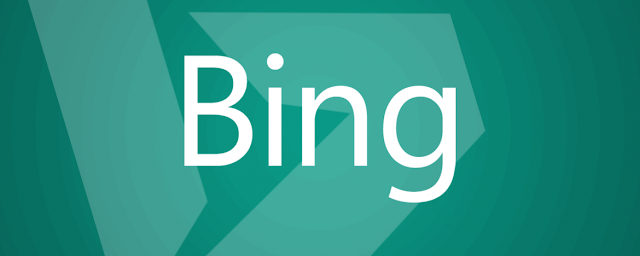

Comments
Post a Comment