Vital Bing Image Search Tips and Tricks
Bing is one of the most critically-acclaimed search engines across the globe. Because it is easy to use and offers precise search results, it has garnered a lot of popularity. While Google, in no small extent, dominates the search engine industry, Bing has a significant cult following itself. This search engine comes with many advanced features and tools that can be utilized to improve the image search results. With the help of a few vital hacks, you can master the art of Bing image search.
- Personalized Bing Image Feeds
Microsoft’s Bing enables users to customize their image search results according to interests and favorites. When you open Bing and go to the image section, you will find a Feed option. Customizing the Feed tab is quite easy. Let’s check out the process to personalize the Bing image feed:
- Go to the Bing website.
- Click on the Images option located in the top left-hand corner next to the Web option.
- Click on the Plus button in order to save your favorite image results.
- In order to check all the saves, just click on My Saves.
- The picture will get saved to the Favorites feed.
Now the search engine will start curating more pictures according to the user’s personal preferences. Moreover, according to the user’s preference, they will get similar pictures in recommendations so that they can easily discover other pictures they might like.
- Search Specific Items Within Images with Bing Visual Search
Bing updated its search capacities last year. The Visual Search allows users to search for particular objects displayed within a bigger picture. It is quite easy to use this new tool. For instance, you can open a large image on Bing that contains several objects. Say, you have opened a picture of a park. The picture displays swings, trees, children, and dogs. Just zoom into the dog and use Visual Search. Now, the search engine will identify the selected item as a specific dog breed and display related images for the dog.
Here’s how you can use Bing visual search:
- Search any image on Bing.
- Select a picture with the item you wish to examine in depth.
- Click on the magnifying glass button located on the top right-hand corner of the picture.
- Now, just drag the box to the item, and resize it to fit.
- Now, you will see a panel containing related pictures.
- Go through the related images.
- Facial and Image Recognition
With the help of Bing, users can conduct a reverse image search, Apart from that, when they search the image, a box containing information regarding the recognized person or item in the image also pops up. From celebrities and public figures to trees and wildlife, the information box will show brief information regarding the recognized object.
Emma Justine is a Microsoft Office expert and has been working in the technical industry since 2002. As a technical expert, Emma has written technical blogs, manuals, white papers, and reviews for many websites such as office.com/setup.
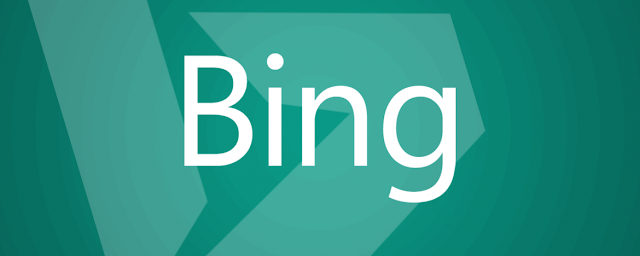


Comments
Post a Comment